why? #
Resetting your outlook profile can fix many outlook issues. Anthing from Oulook not loading to a plethora of weird bugs.
alright how do I do it? #
-
Close outlook entirely, every window must go
-
On your keyboard press + R to open the run window
-
In the Open box type “outlook.exe /profiles” and press Enter or click okay
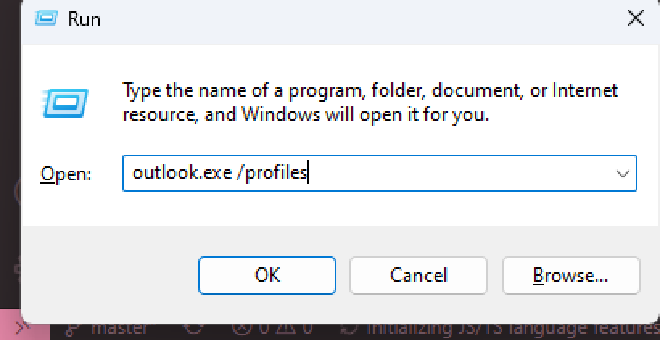
Windows Run dialog -
On the Choose Profile screen click Options then click New
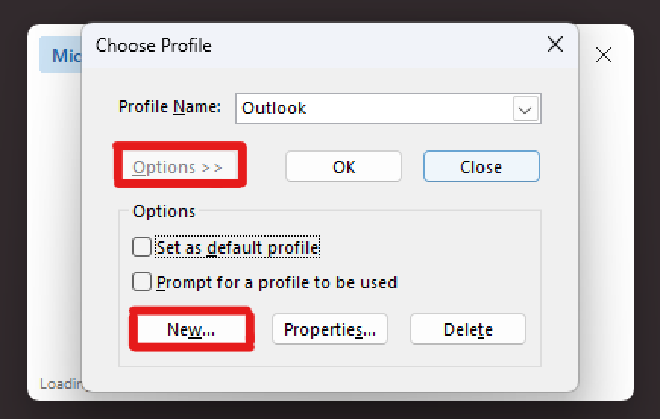
Outlook Choose Profile dialog with Options and new highlighted -
On the New Profile screen enter a profile name (I usually go with New but put whatever you want) then press OK
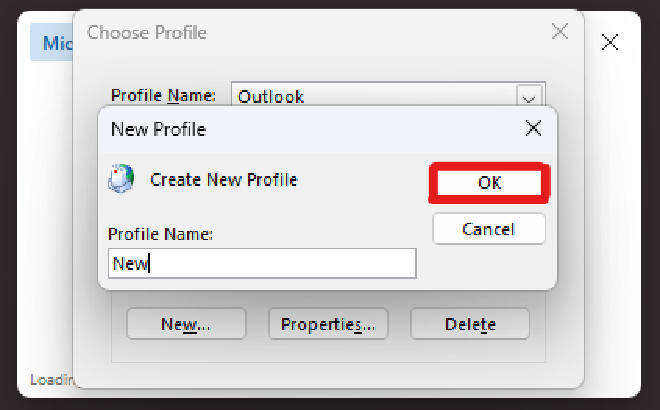
Outlook New Profile dialog -
You should be presented with this setup screen from here you can proceed to sign in with your outlook account as usual.
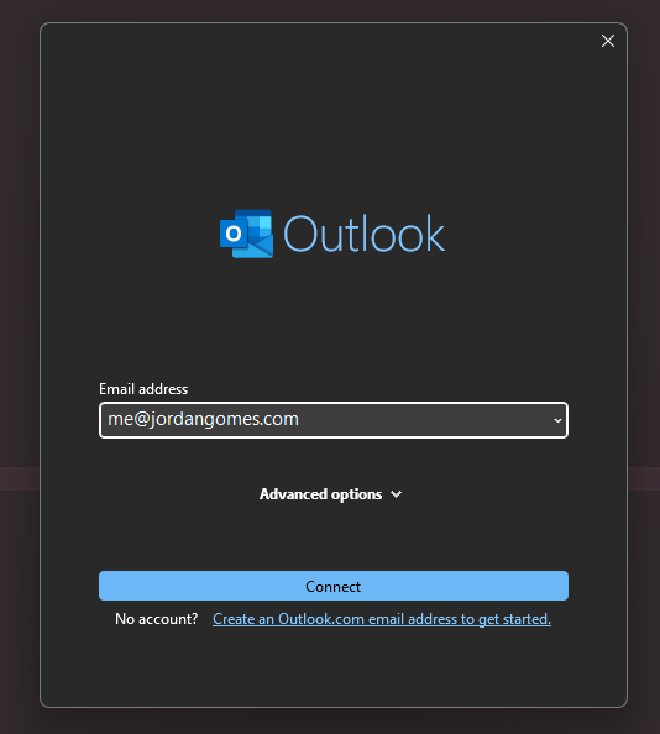
Outlook Login Screen -
Once you have added your account you should see a screen like this. Uncheck “Setup Outlook on my phone, too” and then press Done
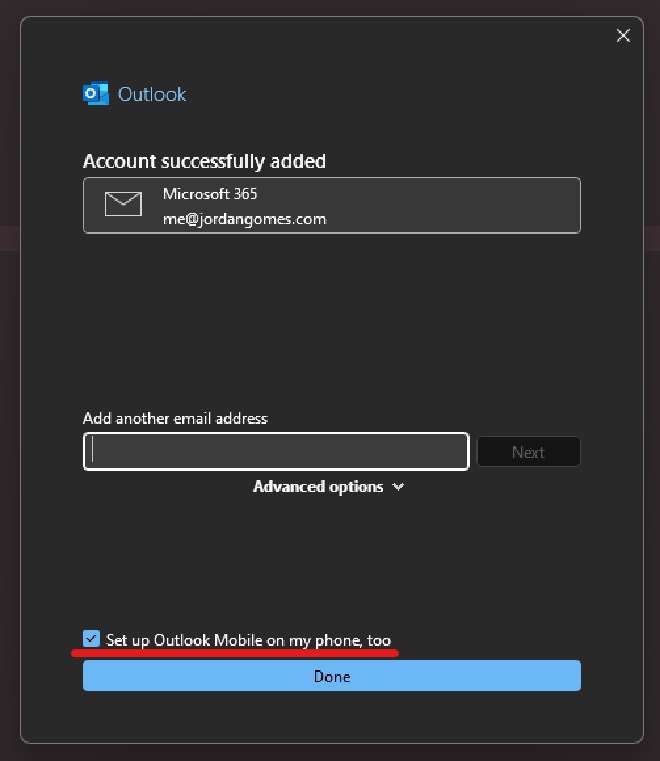
Outlook Account Successfully Added -
Finally back at the Choose Profile screen make sure the new profile we created is selected, check Set as default profile and click OK
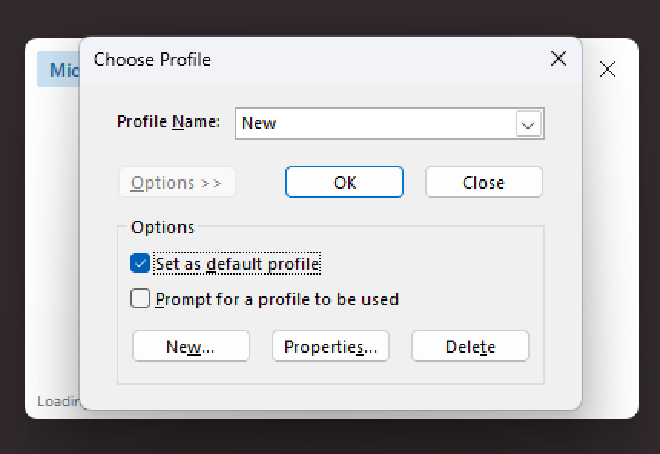
Outlook Choose Profile dialog -
That’s it your outlook profile is reset. Give it a bit to load.
Maybe grab a Coffee, Tea, Beer, or Whiskey while you wait. I won’t judge.
